Have you tried taking Pokémon Go snapshots without any success? You’re not alone.
This bug has affected several other players, and the causes vary significantly. It’s frustrating and inconvenient as it prevents you from getting the buddy hearts and completing research tasks like the Bidoof that require you to take Pokémon Snapshots.
You are Taking the Snapshots Wrong
To help you out, we’ll discuss some of the best fixes for this issue below. But before that, let’s look at how the Pokémon Go Snapshot feature works. Perhaps you are missing a step, and knowing how to do it right will fix your problem.
How to take a snapshot of a Pokémon
The Pokémon Go Snapshot is a feature that allows you to place your Pokémon in the real-world surrounding using AR (Augmented Reality) mode and take photos.
Here’s a guide on how to do it:
- Launch Pokémon Go on your device.
- Click the Pokeball icon at the center of the display.
- Click on the Pokémon icon to check your Pokemon collection and pick the one you want to take snapshots of.
- Tap the camera button to load the AR snapshot.
- Move your device around to find a surface in the real world to position the Pokémon (preferably a flat surface).

- Once you identify a surface, tap on the screen, and the Pokémon will appear. You can swipe on the screen to position it perfectly

- Tap your Pokémon once, and it will strike a pose. It will strike a different pose each time you tap the screen. You can walk around the Pokemon with your phone to capture different angles and backgrounds.
- Use the camera button to take Snapshots with your Pokémon.
- You can tap on the icon at the bottom-right corner to view a preview of the image that was taken last.
- To exit AR mode, tap the exit door icon in the upper-left corner.
When using Go Snapshot for the first time, it will take you through some tutorials. Click on the question mark on the top left corner of the AR interface (next to the exit icon) to bring up the tutorial. It will talk you through the user interphase. Here is a look at what to expect:
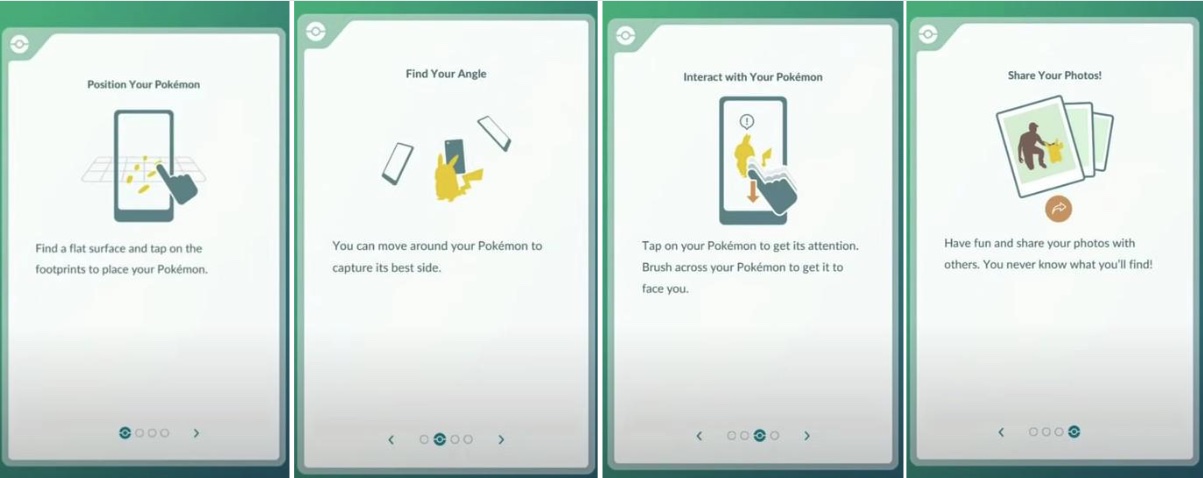
How to take a snapshot of wild Pokémon
When you’re dealing with a wild Pokémon that’s roaming freely outside, the process can be a little different. Here is how you should do it:
- Launch Pokémon Go.
- Throw the Pokeball towards the wild Pokémon on the screen.
- Tap the camera icon to enter photo mode.
![]()
- Tap the white camera icon at the bottom to take photos.
- You’ll see a gleam and hear a sound when you take the photo.
- To save the photo on your device, tap the checkmark icon on the bottom right. If you want to delete tap on the trash icon.
- Once you’re done, tap the arrow on the bottom left to exit photo mode.
Why Pokémon Go Snapshot is not working
The steps above are simple and straightforward. So, when the snapshot feature fails to work, it could be that the game doesn’t detect the camera orientation or AR mode.
Check out the solutions below.
How to fix Pokémon Go Snapshot is not working on iPhone
- Launch the App. If it’s open, close it and wait a couple of seconds before you open it again.
- Click on the Pokeball icon that appears in the middle of the display.
![]()
- Click on the Pokémon icon to open a display of all the captured Pokémon.
- Select the one you want to Snapshot.
- Swipe up and open the iPhone settings menu.
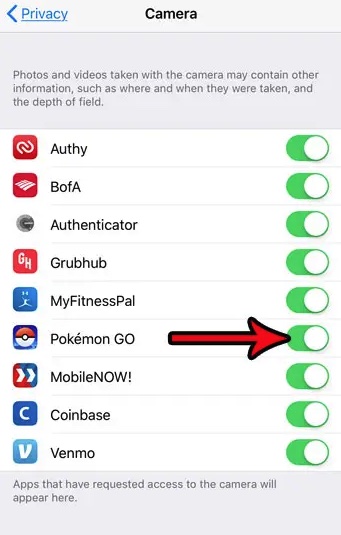
- Scroll down to the Pokémon Go App.
- Make sure the App has access to your camera.
- If the app has access to the camera, you can now go on with the snapshot procedure without any problems
Also, you can try and update to the latest iOS to fix any software bugs. But, if the issue started after an iOS update, you can downgrade to a previous version.
How to fix the issue on Android
- Quit the Pokémon Go App.
- Go to your device menu and select “Settings”.
- Find the Apps list and tap on “Pokémon Go”.
- When it opens, find the Permissions option and disable the “Permission for files and media”.
- Quit device settings and open Pokémon Go. Try to take a snapshot to see if the bug is fixed.
- If you still have problems, you can go to App permissions in settings and grant access to your phone camera by turning it ON.
Conclusion
That wraps up the fixes to use when they take a snapshot feature is not working in Pokémon Go—until Niantic comes up with a permanent solution.
Be sure to try them out so that you can continue taking snapshots for your personal collection, entertainment, or to get rewards.
