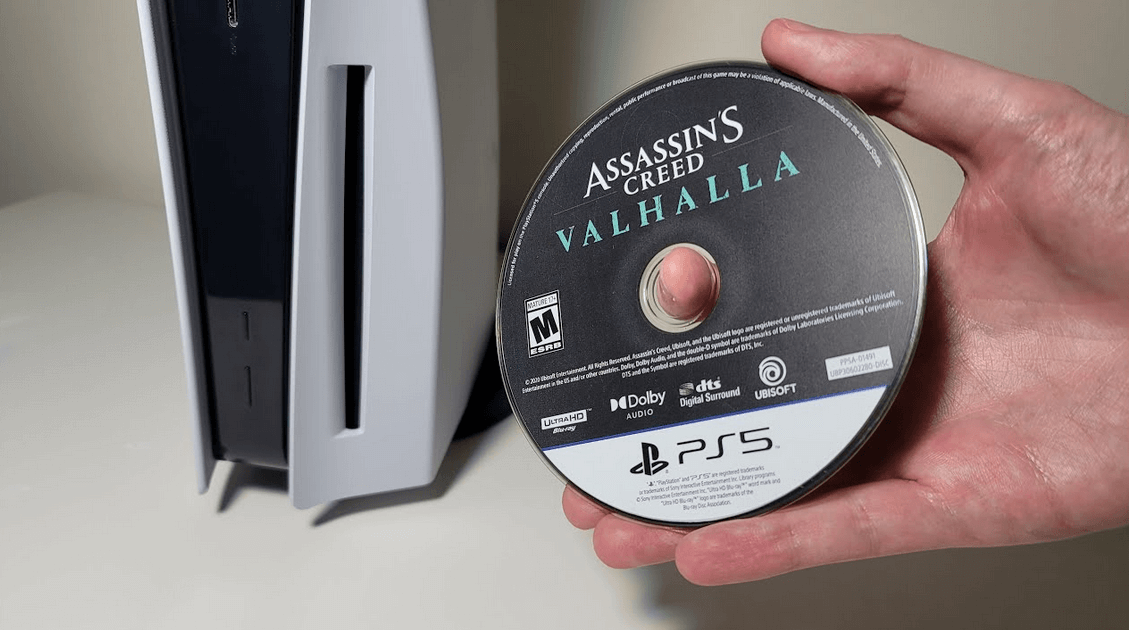PlayStation issues can be frustrating. They range from hardware to software issues. One of the most common issues among many PS5 games is the device not reading discs.
When this happens, you won’t be able to play any game from a disc. In some instances, it is usually specific discs that may not play. If you are experiencing an issue with discs not reading on your PlayStation 5, these are the best solutions for you to try out.
Why is PS5 not reading discs?
First, you need to know what triggers the problem. Is it software, hardware, or disc-related? Here are the specific possible causes:
- The disc is dirty or damaged.
- Inserting the disc wrongly.
- Outdated console firmware.
- Software glitch.
- Damaged disc drive and other internal hardware.
- Incompatible game disc.
5 working solutions for the PS5 disc problems
When the game discs won’t work on PS5, or the PS5 won’t read a PS4 disc, use the following troubleshooting tips:
1. Clean the disc and insert it correctly

The first thing to do when PS5 is not reading discs on startup is to eject the disc and inspect(s) and inspect them. The ejection process is as simple as pressing the eject button on your console. It’s next to the disc drive. Also, you can press the Options button on your DualSense controller to open the Home menu, then scroll to the bottom and tap the Eject option.
Once the disc is out, remove it from the disc tray by holding on to the edges. Next, check if it’s damaged or has any dirt. In case it’s broken badly, you should consider getting another one. But, if it’s dirt you’re dealing with, follow the steps below to clean the disc properly:
- Get a soft clean cloth. It should be lint-free.
- Pick up your game disc and turn the shiny unlabeled side towards you.
- Hold the edges so that you don’t touch the shiny surface.
- You can dampen the cloth in the water a little or not.
- Start wiping the disc surface from the center going outward.
- Clean while moving straight, short lines from the center hole to the rim until you finish the entire disc..
- DON’T wipe in circles because that would destroy the disc.
- If you used a damp cloth, wipe again gently using the dry part of the cloth.
- Wait a few minutes and insert the disc into the console to see if it will read.
If the PS5 doesn’t read the disc, you can try other cleaning methods before moving to the next solution. They include:
- Use alcohol instead of water to remove fingerprints and grease.
- Buy a disc repair spray and follow the user instructions.
- Use a non-whitening, non-tartar-control toothpaste to polish off scratches. Apply the toothpaste to the disc’s surface and clean normally, as explained above.
How to insert the PS5 game discs

The disc might be clean, but if you insert it wrongly, it won’t read. Here is how you should insert your game disc into a PS5 console:
- If your PS5 console is positioned vertically, you should insert the disc with the labeled side facing to the left.
- If your PS5 console is positioned horizontally, the labeled side of the disc should face up.
- Don’t force the disc inside
- You should try to reposition your console before reinserting the disc.
2. Make sure the disc is compatible
The disc drive on the standard edition of the PS5 is supposed to read and play your physical game disc, Blu-Ray disc, or DVD—including PS4 game discs. So, if there’s a problem, chances are you’ve inserted an incompatible disc.
Examples of incompatible discs include PS3 game discs, burned discs, or any CD. The only workaround, in this case, is to get the right disc.
Ideally, if the disc is compatible but won’t read, you can try and insert it into another PS5 console to be sure it’s not the problem. If it reads in another console, your PS5 might be the issue. In that case, insert other discs into your console and see if they’ll read.
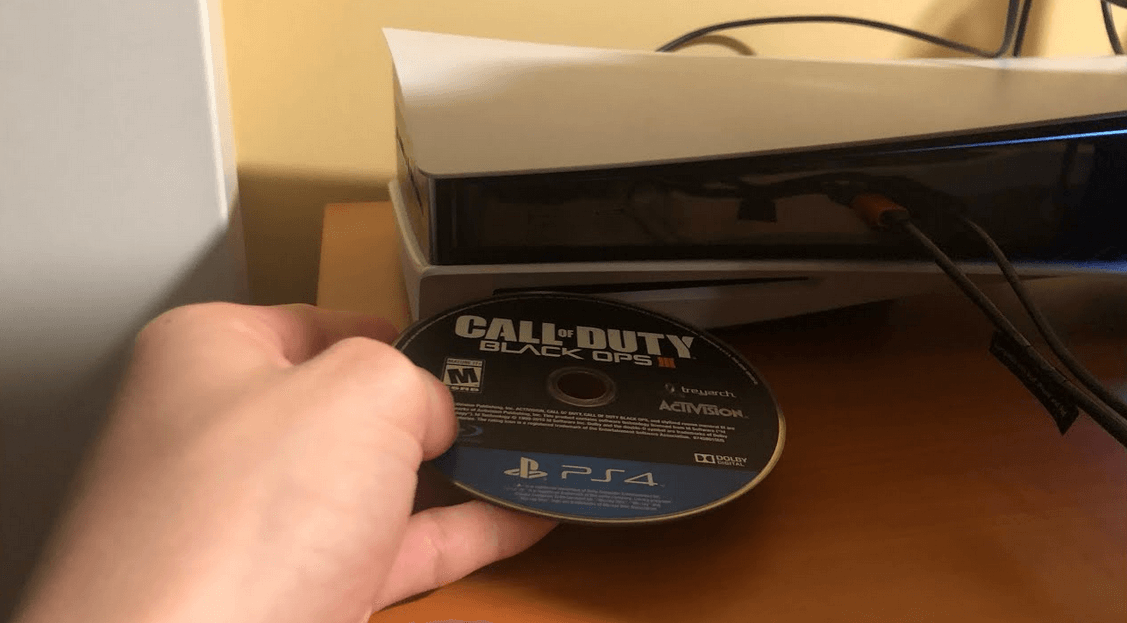
3. Restart PS5 in safe mode
If the two solutions didn’t solve your problem, you need to reboot your console system so that it refreshes and clears minor bugs and glitches that prevent disc reading.
Before you reboot in safe mode, restart the console normally:
- Press and hold the power button until you hear the second beep.
- Leave it for a minute or two.
- Press the power button again to turn On the console.
- Insert your game disc and check if the problem is fixed.
Still, PS5 won’t read the discs? Reboot in safe mode using the guide below:
- Press and hold the power button to turn Off the console.
- Wait for at least a minute.
- Press and hold the power button until you hear two beeps.
- This will get it into safe mode.
- Connect your DualSense controller and press the PS button.
- In the safe mode menu, select “Restart PS5”.
- After it restarts, check if the problem is gone.
READ: Why is my PS5 not turning ON? Here is the fix
4. Reset PS5 or update its software
Corrupt data and outdated system firmware are the next possible causes you should correct. Fortunately, updating the firmware is simple. Here is to do it:
- Make sure your console is connected to the internet.
- Open your PS5 Settings.
- Click on “System”.
- Go to “System Software Update & Settings”.
- Select “Update System Software”.
- Select “Update Using Internet”
- Wait while the console installs the update and rebuilds the database before restarting.
- Insert the disc and check if it reads.
If the update fails, the next option is to reset the Ps5 console. This will lead to data loss, so you should try and back up important files on an external storage drive. Follow these steps:
- Connect your external drive to the console.
- Launch the settings menu.
- Go to System>System Software>Back Up and Restore>Back Up your PS5.
How to reset PS5
- Start by using the safe mode guide above.
- Scroll down and select “Reset PS5 (Reinstall System Software)”.
- Follow the on-screen instructions to complete the reset.
- After the console reboots, insert your game disc and see if it reads.
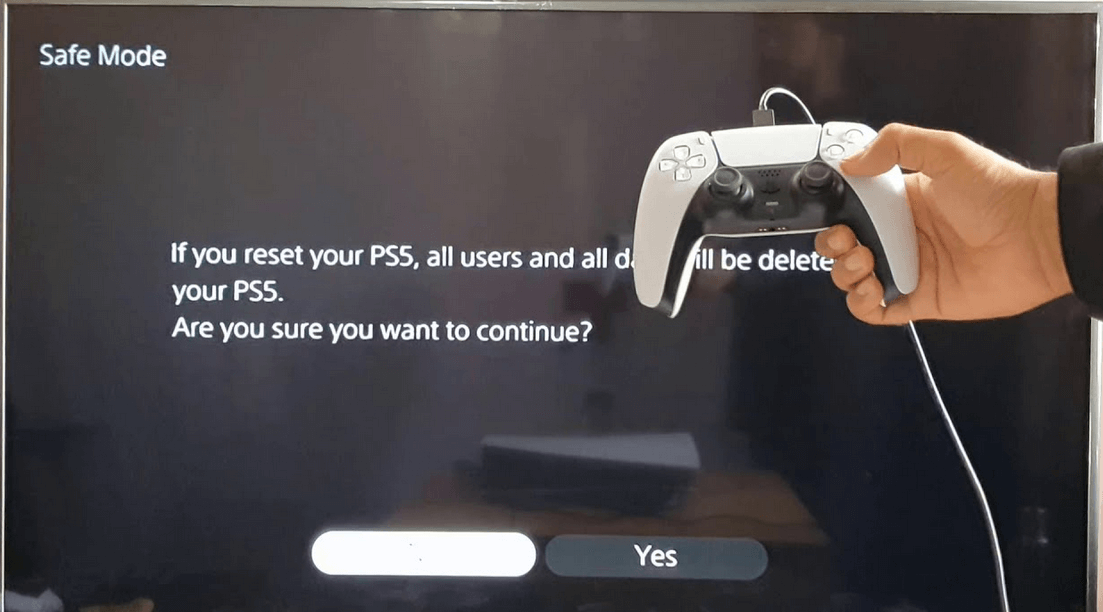
5. Talk to PlayStation Support
By now, the likelihood of a hardware component being the cause of your predicament is very high. So, whether your PS5 is not reading disc on startup, or PS5 won’t eject the disc and it makes noise, you need to reach out to the best technicians to open up the console. And, who better than Sony themselves?
Reach out to them and explain your case. If your warranty qualifies for free repairs or replacements, then use it. Their technicians should be able to check and clean inside the console, troubleshoot the disc sensor using the best systems, and repair the PS5 disc drive if necessary.
Conclusion
Did you succeed in fixing your PS5 disc reading problem? Let us know how everything went, especially if you discovered a new trick that worked for you and might help someone else.