The last thing any gaming enthusiast wants to hear is that their newly-acquired PS5 is not turning on. Even worse when you don’t know what or where the problem is. Well, worry not. We know a couple of troubleshooting solutions that can restore your console. And we’ll discuss all of them here. Read on to learn more.
What prevents PS5 from turning on?
If your PS5 won’t turn on after rest mode or the PS5 beeps but won’t turn on, it could be because of the following reasons:
- Damaged power button: Since it’s unlikely to damage the power button by pressing it, chances are the button was already defective or somebody hit it with something hard. This makes it impossible to turn on your PS5.
- Power supply issues: When your power source blows up, there will be no power transmission to the PS5 console; hence it won’t turn on.
- Faulty power cable: A damaged power cable is the most common reason your PS5 is not turning on. It could be the power cord blew up because of a surge in current or, if you’re lucky, loosely connected.
- Software glitches and bugs: Corrupted software is another cause for your PS5 not turning On. You’ll mainly experience this problem when the software is outdated or the system files and game are corrupt.
- Faulty internal hardware: If the PS5 is completely unresponsive, one of the internal hardware components is likely faulty. Unfortunately, you’ll need professional help to know the exact component.
- Dust, dirt, and residue build-up: Accumulation of dirt, dust, smudge, and other foreign objects in critical areas of the PS5 can prevent it from powering On.
- HDMI issues: In cases where your PS5 is On but the screen is black, you might be dealing with an HDMI problem. It could be a damaged HDMI cable, port, or even settings.

How to fix PS5 is not turning On
Here are all the working solutions for different PS5 power On issues. From people who can’t turn on PS5 for the first time to those whose PS5 won’t turn on after rest mode or keep seeing the white light but the TV display doesn’t show anything. Be sure to use all of them.
1. Reboot manually
When your PS5 won’t turn on after rest mode, you should try and reboot it manually. To do that, press and hold the power button for at least 15 seconds. After that, the console should restart followed by a warning message on the screen.
2. Unplug the power cord
Unplug the AC (Alternating Current) power cord from the power supply for at least 30 seconds or a few minutes. Plug it back and ensure it fits snugly. Try turning on your PS5 console to see if the problem is gone.
NOTE: Invest in a power surge protector to shield your console from excess current.
3. Plug into a different outlet
If you suspect your power outlet has a problem, you can connect another device to the outlet to be sure. If the device works, you’ll know the problem is your PS5 console. But, in case the other device doesn’t work too, your power outlet might have blown up. In that case, get it repaired and connect your PS5 console to a different power outlet.
4. Test a different power cable
Disconnect your PS5 power cord and inspect it for damages. If you have a working power cable for any of the previous PlayStation models, use it on the PS5 and see if it will turn on. They all use the same standard IEC C7 power cable, so don’t worry about compatibility.

5. Insert the game disc
Do you have the standard edition of PS5? Plug it into a power socket and insert a game disc into the disc drive. Don’t force it. If the console pulls in the disc, it’s working and may start up normally. You can remove the disc after the PS5 powers On fully.
6. Power cycle
If you see white light on PS5 but it won’t turn On, you need to power cycle the console. Use the following guide:
- Press and hold the power button on your console for 10 seconds, or until the blue light flashing stops.
- Remove the power cable from the socket and wait for at least 20 minutes. This is to ensure all the power drains from the PS5.
- Reconnect the power cable and turn On the console.
Is your PS5 turn On issue still unsolved? Move to the next solution.
7. Reboot in safe mode
Restarting your PS5 in safe mode can also help fix the turn On error. Here’s how to go about it:
- Press and hold the power button to shut down your PS5.
- Next, press the power button until you hear the second beep. The console will boot in safe mode.
- Connect your controller and press the PS button.
- From the options in safe mode, select “Restart PS5” and press “X” on the controller to reboot.
- If it boots into a safe loop, move to the next solution.
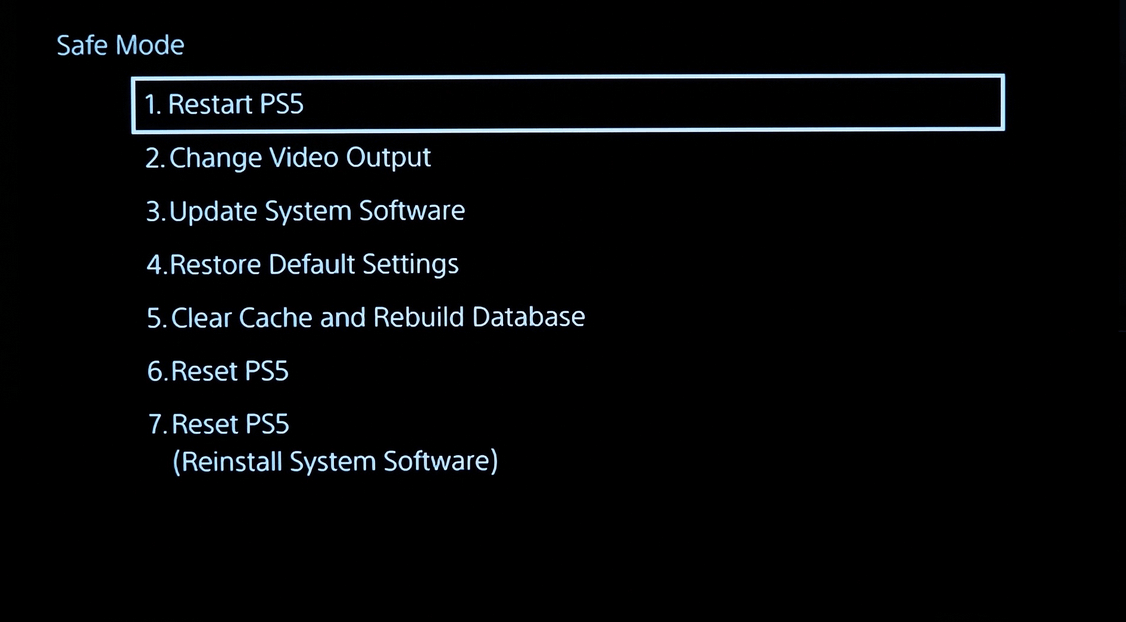
8. Check the HDMI
If the PS5 is On, but the screen is black, you should check the HDMI. Start by inspecting the HDMI ports for your console and TV for damage. Next, check the HDMI cable. You can even test another HDMI cable and try to connect your console to another TV or connect the TV to another device using HDMI, to be sure about the cause of the problem.
Even better, check out our tips on troubleshooting PS5 HDMI issues.
9. Remove any external storage device
Some users suggest removing any external storage device from your console helps to solve the PS5 not turning on malfunction. You should try it.
10. Update the system software
Updating the system software can help to remove bugs and their respective errors—in this case, the PS5 not turning on issue. Here are the steps to follow to update your software manually.
- Get a PC or MAC and use it to format a USB drive as FAT32.
- Create a folder in the USB and name it “PS5” then create another folder inside “PS5” and call it “UPDATE”.
- Go to the PS5 system software page.
- Scroll down and select “REinstall system software”.
- Download the file and save it in the “UPDATE” folder of the USB as “PS5UPDATE.PUP”.
- Boot your PS5 in safe mode.
- Remove the USB from the PC or MAC and plug it into your PS5 console.
- In safe mode, select the “Reinstall system software” option.
- Pick “Update from USB storage device” and press “OK”.
Once the system updates and restarts, check if the PS5 turning On error is fixed.
11. Reset your PS5 in safe mode
Factory resetting your PS5 is another way to correct your PS5 bootup problem. It erases all the corrupt data and settings that might be causing problems. Unfortunately, your game save data will go too. So, consider this as a last resort. Here is the guide for resetting PS5 in safe mode:
- Enter safe mode using the steps mentioned above.
- In safe mode, pick the “Reset PS5” option.
- Wait for it to finish and restart normally.
- Follow the on-screen prompts to set up the console afresh.
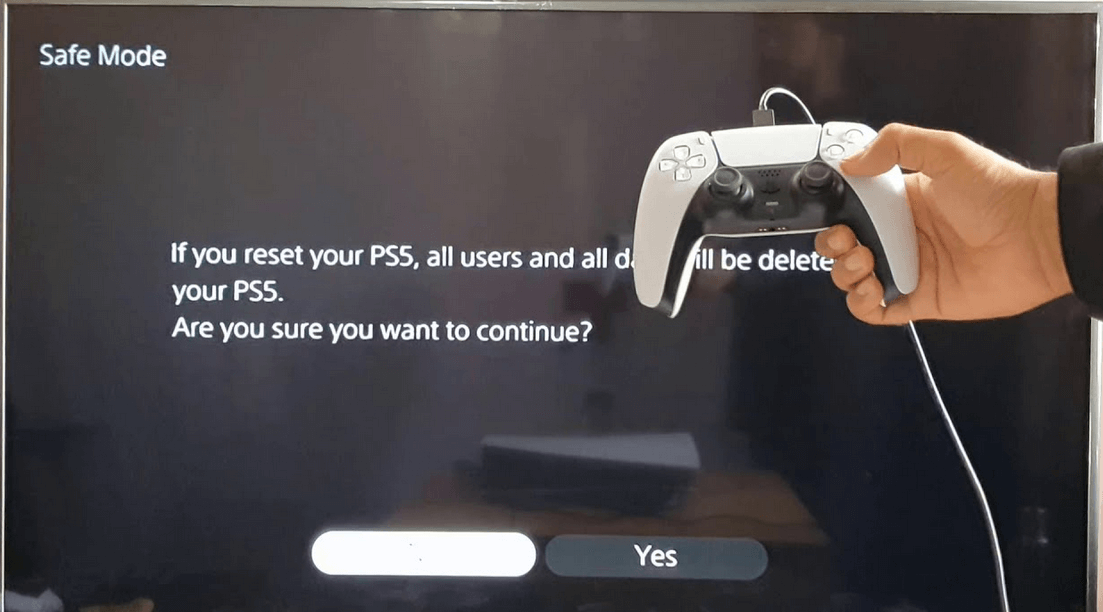
12. Clean the PS5 console
Don’t ignore the accumulation of dirt, dust, grime, and other build-ups on your PS5. They lead to overheating, which can cause malfunctions like the console not turning on. Instead, clean the PS5’s visible ports and fans using compressed air. Make sure you turn off the console, unplug the cables, and wait a few minutes before you start cleaning.
13. Contact support
If none of the solutions work, reach out to Sony support and let them diagnose the problem and offer the way forward. You could get a free repair or replacement if your PS5 qualifies. Visit their Fix and Replace site and follow the prompts to confirm your qualification status.
If you don’t qualify for the free repair and replacement, you’ll have to pay.
Conclusion
Hopefully, one of the tips above solves your PS5 not turning On issue. You can share your experience in the comment section and send this article to others who might have the same problem.
