Robux is the currency that runs the Roblox world. While you can gain it by developing sellable items like T-shirts, selling games, paid access, buying Robux with real-world money and more, handouts and gifts are still a great way to build your bank, especially if you can’t sell anything.
That is why Roblox group owners sometimes give back to people by gifting Robux through their groups.
First things first. To give out Robux:
- You must have the Robux first.
- Create a Roblox group and get members. You can only give Robux to group members.
- Move the Robux from your primary account to the Roblox group.
ProTip: If you are new to Roblox and want to get started fast, the easiest way to get Robux is by buying them using real money or subscribing to a monthly Robux package. You can do this on this page.
There is no straight way to move the Robux straight to a group. You have to channel it through the game’s micro-transactions by purchasing something.
In essence, this limitation sort of guarantees Roblox developers of getting a percentage of the money you are moving around – like banks do in real life, I guess.
The easiest ways to accomplish this is by:
Creating Clothing in the Group Store and Purchasing it
Groups can create and sell official outfits like pants, t-shirts, and shirts. The proceeds from these sales go into the group’s funds. We can use this as a way to transfer Robux into your group.
We will walk you through the process of creating a simple T-shirt design, uploading it, and purchasing it from the store.
- Launch Roblox and navigate to the group page
- Select the group you want to add funds to and click the store tab

- If the group already has something to purchase, you can skip straight to the section we explain how to buy from a Roblox group store
Creating a T-Shirt to Sell on Roblox Group Store
You should have the correct privileges to create sellable items in a group. This is mostly a right reserved for admins, so you will only find this option on groups you own. Otherwise, contact the group owner and have them follow these steps to create the sellable.
We are talking of simple T-shirts like these:

- If you have the right permissions, you will see an interface to choose an image, name and upload selection to implement a design
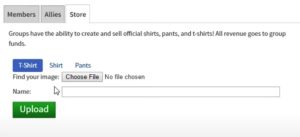
- Select an image from your device, give the design a name and click ‘Upload’
- A message will pop next to the upload button notifying you of successful creation. However, the t-shirt doesn’t list automatically. It has to go through moderation first. You can click the word ‘t-shirt’ on the notification to view its status
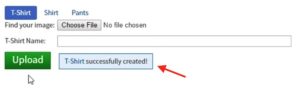
- On the status page, you will see details about the t-shirt. The image will still be missing because it is still processing. Ignore that for now and click the three buttons on the top right to enter the configurator.
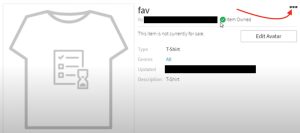
- Go through the naming and description process to tell people more about the t-shirt
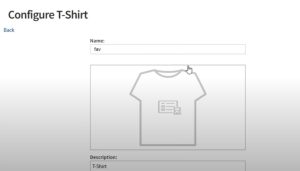
- After the configuration interface you will see an option to ‘Sell this Item’ Check the box to allow selling and bring up the interface you’ll use to set up your t-shirt’s price. Overprice the t-shirt depending on how much you want to move into your account. I find 1000 Robux very reasonable.
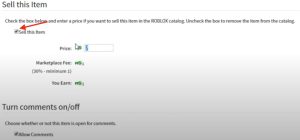
- Scroll down and put the t-shirt in whatever genre you want (I leave it as all) then click the save button below
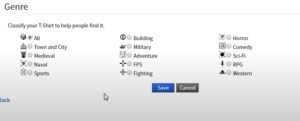
That is all. your t-shirt is ready and should be available for sale to other group members once it goes through Roblox’s finalizing wizardry.
However, you can still check it out by clicking the back button at the top of the customize page you are on:

- Stay here for the next steps on purchasing
How to Purchase Your T-shirt
Since you created the t-shirt, Roblox automatically sets it to owned – meaning you can’t outright buy it. You can fix this by:
- Click the three icons on the top right of the customization page

- Select the delete option. This won’t get rid of the design but will remove the t-shirt from your inventory allowing you to buy it again. confirm the deletion to finalize
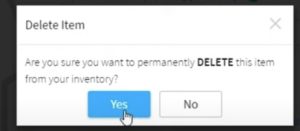
- Once confirmed, this will take you back to the t-shirt’s page and the ‘Buy’ button will be green and available
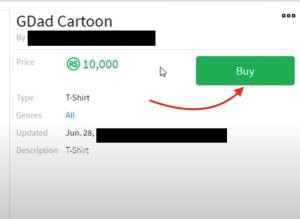
Follow the prompts to finalize the purchase. You will loose the listed price from your personal account but the group will receive 70% of the amount you paid since Roblox takes their 30% cut.
While you can accomplish the same goal by using other sellable items, t-shirts are the simplest and fastest to make. Stick to this if all you want is a way to donate your funds into the group.
ProTip: You can modify the t-shirt’s price on the customize page to match the amount you want to deposit. For instance, instead of repeated five 10k purchases, you can set your t-shirt to retail at 50k. That will be one expensive t-shirt though!
Giving Away the Robux in Your Group
Once the cash is in the group, you can give it out to specific members either as a one off payment (a good way to send Robux to a friend) or a recurring payment. You have to be an admin to do this.
- Click on the Admin tab on the group page Controls menu
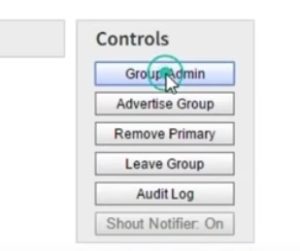
- Select Payouts
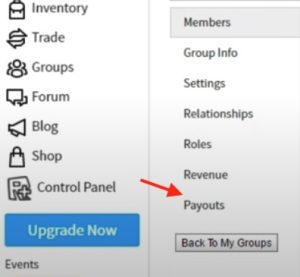
- Select whether you want a one off payout or a recurring payout for contributors who need a repeated stipend
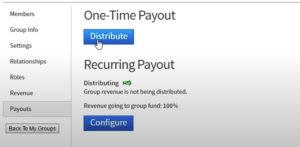
- Search for the group member you want to pay, enter how much you want to pay them and hit ‘Pay’ to finalize
Getting Group Funds from Other People
If you want to earn from your group, you can go through the same process to create t-shirts or other sellable items and encourage your fans to purchase them.
Items that add value like subscriptions, game passes and so forth are a great way to generate revenue to your group hence doing away with the need to add your own Robux.
Conclusion
Apart from sharing the group funds, members could do several other things with the Robux. It’s a good way of raising money for a common purpose. Feel free to share this guide with your group members so that all of you are on the same page before getting started.
